 | |
| If only it was this easy |
As I said in my last post, I was getting my first horrid experience that all in Second Life have, the inventory cleanup or in my case the closet cleanup. To be honest I didn't have a clue how to start, so friend Google sent me to many varied places and they were all saying similar things. Basically treating things as you would in real life, putting panties in one folder, blouses in another etc etc. Now that's fine in real life as you can open a drawer and see what's inside, but in SL when you open the drawer you see Skirt So&So's January Group Gift. So you still haven't got a clue what the article is besides it's a skirt.
I concluded that whole exercise would be a complete waste of time. So thinking about what I do when I get all these clothes:
- I try them on
- Make an outfit if I like them and
- Trash anything I don't like.
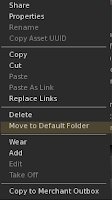 |
| Right-Click Menu |
- Try on the items
- Make an outfit if I like them
- Highlight the outfits items in the inventory
- Right-click and select 'Move to default folder'
- Trash the remainder of the box contents
Shoes are a hiccup to this system because of their colour matching HUD's. I've found the HUD's are named the same as the shoes, so they are easily associated. I manually drag the HUD's into a HUD Folder I've created and right-click and store the shoes as normal. What do you do about body parts? Simply incorporate them in an existing outfit. Then store in the default folder.
I have megapacks of makeup, eyes, and skins of which I have used very little, but still did the painful task of going through them and deleted those items I disliked. The remainder I manually put into folders at the top of the clothes directory to make them easy to locate when I need makeup or whatever.
The naming of my outfits I thought was important, as this was the key of having a quick visual reference of all my stored avatar items. What came up with isn't pretty, but I've found it does the job for me. Basically each item's title starts with the clothing type e.g. Casual, Formal, Couture etc, abbreviated as the titles are restricted in length. Next I state the colour, basic items in the outfit e.g. I might say 'pants' I don't bother saying it has a 'top' as that is obvious. Well I'm not a topless dancer. Then I list the things that are out of the ordinary, like perhaps the eyes, skin, hair or jewelry if they are one's I rarely use. Well a picture is worth a thousand words they tell, so here's a picture, remember the abbreviations I've used are for my use, you're not supposed to understand them, just hopefully get the gist of what I've done.
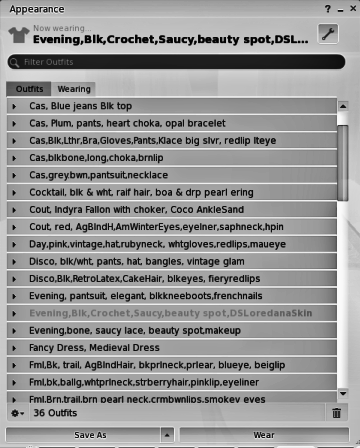 |
| Firestorm's Appearance Window on the Outfits Tab - List of outfits, using my nomenclature. |
So what did all that mean? Well using the last entry shown as an example: It's formal brown gown with a trail, brown pearl (don't ask me where brown pearls come from) necklace, cream brown lips and smokey eyeshadow. All the rest of the items in the outfit are things I use often so aren't listed.
Something you should be aware of regarding your outfit list, your outfits on this list contain only links to the original outfit, the same as shortcuts you have on a MSWindows desktop.
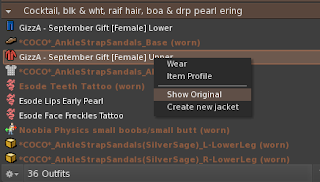
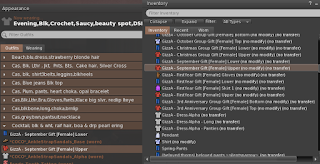 If you delete a shortcut on your windows desktop it doesn't delete the software to which the link is connected. Similarly, with your Outfit list, if you delete an outfit, the original clothes in that outfit are not deleted.
If you delete a shortcut on your windows desktop it doesn't delete the software to which the link is connected. Similarly, with your Outfit list, if you delete an outfit, the original clothes in that outfit are not deleted.So if you want to delete the originals, what you must do prior to deleting the outfit, is to expand the outfit on your viewer, right click on the items you want to delete and select 'Show Original'. Your inventory list will then open with the item highlighted and you can delete it. Now you delete the remaining original clothes you wish and once completed, you can go ahead and delete the outfit. Please don't go deleting original body parts and alike if you use them elsewhere or want to use them in future.
Locating items in your inventory is relatively easy using the search facility in conjunction with the search filters. For example, if you need to find a different coloured eyes for a new outfit, you could just type "eyes" in the search box at the top of the inventory window. If you did that, it would find every occurrence the word "eyes" in your inventory including notecards and everything else. What you need to do is use the drop down filter box to limit you search. In this case you would select the clothing/bodyparts filter. The search won't just find your 'original' eyes, it will also find all the 'links' to eyes in your outfits folder. So, unless you are looking for a particular set of eyes you know are already part of an outfit, collapse the outfit folder when you come to it.
A caveat before I end, my avatar has a classic body, so I don't know if my solution is applicable to mesh bodies with all their huds, applicators and things I probably don't know about. This article got a little more in depth than I originally planned, but on writing thought further explanation was needed, if only for my peace of mind. Also apologies to old timers who have probably already come to the same conclusions as me, but hopefully the article will help some fellow newbies out there.
If anyone has any questions please don't hesitate to ask them in the comments section or IM me in Second Life.
Until next time. xxx Samantha

No comments:
Post a Comment